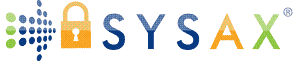What Port is FTP? Understanding the Ports and Protocols of File Transfer Protocol
When it comes to transferring files between computers on a network, FTP, or File Transfer Protocol, is one of the most established and widely used methods. However, to successfully connect and transfer files, FTP relies on specific network ports to facilitate communication between client and server. So, what port is FTP, and why is it essential to understand these port functions? In this guide, we’ll break down the FTP ports, explain their importance, and look at how they play a role in secure, reliable file transfers.
What Port Does FTP Use?
The primary port for FTP is Port 21. This port is used for establishing the initial connection between the client and the server and is specifically designated for FTP command communication. Port 21 allows the FTP client to send requests to the FTP server, enabling users to authenticate and establish a session. In essence, Port 21 serves as the control port, handling all the commands that initiate file transfers and manage the FTP session.
However, FTP often relies on more than just Port 21. A secondary port, known as the data port, is also needed for the actual file transfer process. This data port can vary based on whether FTP is running in active or passive mode, and each mode affects how data flows through the network.
FTP Modes: Active vs. Passive Mode
To understand the data port in FTP, it’s essential to look at the two main modes of FTP operation: active mode and passive mode. Both modes involve Port 21 for the control connection, but they differ in how they manage the data transfer and which additional ports are used.
Active Mode (Port 20)
In active mode, FTP uses Port 20 as the data port. Once the client establishes a connection on Port 21, the FTP server opens Port 20 to send data to the client. In this mode, the server takes a more active role by opening a data connection to the client’s IP address. Active mode is useful in scenarios where both client and server have unrestricted access to open ports, but it can encounter issues with firewalls, which may block the server’s connection attempt.
Passive Mode (Dynamic Ports)
In passive mode, the client initiates both the control and data connections. While Port 21 still handles the initial commands, the server provides a random high-numbered port (typically above 1023) for the data transfer. The client then connects to this specified data port on the server to retrieve or send files. Passive mode is widely used today because it resolves firewall and NAT (Network Address Translation) issues, making it more compatible with various network configurations.
For businesses managing secure file transfers, using passive mode is often ideal, as it minimizes connectivity issues. Tools like Sysax FTP Server support both active and passive modes, allowing users to choose the best configuration based on their network requirements.
Why FTP Ports Matter for Secure and Reliable Transfers
FTP ports are crucial for establishing secure and reliable connections between a client and server. Without an understanding of these ports, network administrators and users might face challenges in ensuring that FTP sessions are uninterrupted and efficient. Proper configuration of FTP ports helps avoid common issues like timeouts, failed connections, and firewall blockages, especially when dealing with firewalls that can block Port 20 in active mode.
Moreover, using secure alternatives like FTPS or SFTP can add encryption to FTP transfers. FTPS (FTP Secure) still uses Port 21 but adds SSL/TLS encryption for secure communication, while SFTP (SSH File Transfer Protocol) operates over Port 22, the standard SSH port, providing a secure, encrypted channel. Businesses that manage sensitive data often opt for these protocols to ensure data protection during transfer.
FTP Port Configuration Tips for Network Security
Configuring FTP ports properly is essential for maintaining secure and reliable data transfers. Here are some best practices to consider:
- Use Passive Mode When Possible: Passive mode is often easier to configure in network environments with firewalls, as it allows the client to initiate the data connection. Configuring your FTP client or server for passive mode can help prevent connectivity issues, especially when dealing with restrictive networks.
- Enable Encryption for Sensitive Data: If you’re transferring confidential files, consider using FTPS or SFTP. This will require additional setup, but it’s worth it for the added security. FTPS still uses Port 21 for commands, while SFTP operates over Port 22, securing both data and command channels.
- Set Up Firewalls and NAT Configurations Properly: Make sure your firewall allows the necessary ports for your FTP setup. For active mode, ensure Ports 20 and 21 are open, and for passive mode, configure your firewall to allow the dynamic range of ports used by the FTP server. Solutions like Sysax FTP Server simplify this configuration with user-friendly settings, allowing businesses to adjust ports and secure FTP transfers without complex firewall adjustments.
Common FTP Port Issues and How to Resolve Them
Even with properly configured FTP ports, users can still encounter issues, often due to network restrictions or firewall settings. Here are some common FTP port problems and tips on resolving them:
- Connection Timeout: This issue can occur if the firewall blocks FTP ports or if the server doesn’t respond within the expected timeframe. Switching to passive mode or opening the necessary firewall ports can often solve this issue.
- Blocked Port 20 in Active Mode: Since Port 20 is commonly used for the data connection in active mode, firewalls often block it. Switching to passive mode helps resolve this by allowing the client to initiate both connections.
- Incorrect Passive Mode Port Range: Some FTP servers specify a port range for passive mode, but if the firewall doesn’t allow these ports, connections may fail. Configuring the firewall to match the server’s passive port range can resolve these issues.
For users managing frequent FTP transfers, automation tools like Sysax FTP Automation help monitor, retry, and automate transfers, minimizing interruptions and improving transfer reliability, especially for businesses handling large volumes of data.
FTP Ports in the Modern Networking Landscape
While FTP is one of the oldest protocols, it continues to play a vital role in networked data transfer. Understanding FTP’s reliance on specific ports—particularly Ports 21 and 20—helps ensure smooth file transfers, whether for web hosting, data backup, or collaborative file sharing. With secure configurations and options for automation, FTP remains a practical solution for businesses that require robust data management capabilities.
Tools like Sysax FTP Server provide advanced options to manage both secure and efficient FTP transfers, supporting multiple FTP modes and offering a range of configuration options for users to customize port settings as needed. For companies that rely on regular file exchanges, pairing an FTP server with automation features like those in Sysax FTP Automation brings both control and efficiency, streamlining workflows and enhancing productivity.
Wrapping Up: The Role of FTP Ports
Understanding the specific ports FTP uses, Port 21 for control, Port 20 for data in active mode, and dynamic ports in passive mode, demystifies FTP’s operation and highlights its versatility in network file transfers. By configuring FTP ports properly, using secure protocols like FTPS or SFTP, and choosing the right FTP tools, businesses can ensure smooth, secure, and reliable file transfers. For those needing robust FTP solutions, Sysax FTP Server and Sysax FTP Automation offer dependable options that bring FTP’s classic functionality into the modern era of data management, combining secure file transfers with advanced automation.