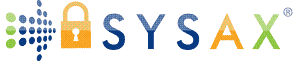Sysax Multi Server FAQ
Frequent questions on the following topics are answered here
Installation
What Windows Operating Systems can the software be installed on?
Sysax Multi Server can be installed on all Server and Desktop versions of the Windows operating system. This includes Windows Server 2000/2003/2008/2012/2016/2019/2022 and Windows XP/Vista/7/8/10/11. It is necessary to be logged into the system as administrator when installing or configuring the software.
How do I upgrade to a newer version?
The older version of the product must first be uninstalled. Your current server settings will not be affected by the uninstallation and reinstallation. However your license key will need to be reinstalled. Please make sure that the new version was released on or before your license eligibility date for product updates. Otherwise you will first need to purchase a license update. The latest version of the software can be downloaded here
How do I uninstall Sysax Multi Server?
METHOD 1: From the Windows "Start" menu, select the "Sysax Multi Server" program group and click on "Uninstall Sysax Multi Server". The uninstallation wizard will be started to complete the uninstallation of the product.
METHOD 2: From the Windows control panel, navigate to the "Uninstall or change a program" option. Select "Sysax Multi Server" from the list of installed software and click "Uninstall". The uninstallation wizard will be started to complete the uninstallation of the product.
Licensing
How do I install a license?
METHOD 1: Open the Sysax Multi Server Control panel and click the "install license" button. Select your license key file and click the "Open" button. The new license should now be installed. You should see the new license information when you close and reopen the Sysax Multi Server Control panel. Depending on your system configuration, if you still do not see your new license information, go to the next method.
METHOD 2: Open a DOS prompt by right clicking and selecting "Run as administrator" and navigate to the folder where you have saved the license key file (eg. sysaxserv_ent.key) and run the following command:
sysaxservdmgr.exe /installlic sysaxserv_ent.key
You should see the new license information when you close and reopen the Sysax Multi Server Administrator panel.
Note: sysaxservdmgr.exe is located in the installation folder for Sysax Multi Server.
I installed the free personal edition license before my 30 day trial was up. How do I go back to the trial edition?
You can return to the trial edition within 30 days of installation by uninstalling and reinstalling the program.
What is the difference between the personal edition and other licenses?
The free personal edition license may be requested by individuals for non commercial use (for use in a home network for example). It is restricted in the number of protocols that are supported and the number of users that can be simultaneously logged into the server. Click here to compare all editions side by side.
Administration
How do I backup or move the software configuration settings?
The software configuration files are contained under the codeorigin\SysaxServer sub-folder within the Windows application data folder. For example, in Windows XP and earlier this path would be
C:\Documents and Settings\All Users\Application Data\Codeorigin\SysaxServer
In later versions of Windows, this path would be
C:\ProgramData\Codeorigin\SysaxServer
Can I administer the program remotely using my web browser?
Yes, Sysax Multi Server can be securely administered remotely using any web browser. Using a HTTPS connection ensures that the communication is securely encrypted using SSL/TLS.
Can Sysax Multi Server be administered programmatically?
Yes, an administration api is available. Once enabled, the server can be administered using a command line tool or can be accessed as a Component (COM) object from within other scripts and programs.
Can I make Sysax Multi Server start automatically on windows boot up?
Yes, the server can be configured to automatically start on server boot up.
How can I track server usage and keep records of file transfer activity?
The web administration interface can show logged in users in real time. All user activity is logged in detail to both a text file and a database for statistics and auditing. The server event triggering capability can be used to monitor file transfer activity and provide email notification when appropriate.
Encryption and Security
When do I need an SSL certificate?
An SSL certificate is required when configuring Sysax Multi Server for FTPS or HTTPS web based access. By default, a self signed certificate is generated by the software upon installation. A domain specific SSL certificate that is verified by a third party certification authority (CA) may be obtained from many vendors such as DigiCert or Sectigo. Sysax Multi Server can generate the certificate signing request (CSR) file needed for this process. The certificate issued by the CA can then be installed in Sysax Multi Server.
Do I need an SSL certificate for SFTP or Secure Shell?
No, an SSL certificate is not required in this case. For SSH based Secure shell and SFTP, the encryption and identification is based on host keys that are generated upon installation of the software.
What is FIPS mode?
The FIPS 140-2 mode restricts the algorithms that can be used in an encrypted connection to certain approved ones. This severely restricts compatibility and should be turned on only when required to do so for security compliance.
Can I disable specific SSL/TLS protocols and algorithms?
Sysax Multi Server has options to turn off specific protocols and algorithms that are deemed to be weak over time and this should be balanced with the requirement for compatibility.
Features
Does Sysax Multi Server support secure file transfers?
Yes, secure file transfers using SFTP, FTPS and HTTPS are supported. FTPS and HTTPS are encrypted with SSL/TLS based encryption while the SFTP and Secure Shell protocols are encrypted with SSH2 based encryption.
Is SSH port forwarding supported?
Yes, both local and remote port forwarding are supported and can be enabled or disabled.
What is web based file transfer?
When Sysax Multi Server is configured for HTTP(S), users can download and upload files using only a web browser. The Enterprise edition allows customization of the web interface that is visible to the user.
Is creation of private download links supported?
Yes, the web based file transfer inteface supports the creation of unique private file download urls (Enterprise edition). These links can then be shared with anyone to enable them to directly download the file without having to setup an account for them.
Can I run multiple protocols like FTP and SSH simultaneously?
Yes, the Enterprise edition of Sysax Multi Server can be configured to run several protocols like FTP, FTPS, SFTP, Secure Shell, Telnet, HTTP, and HTTPS simultaneously. This provides client user accounts the flexibility to connect using different mechanisms.
What is HTTP and HTTPS based file transfer? Can I securely upload files using my web browser?
If the server is configured for HTTP or HTTPS file transfer access, clients can login to the server using any web browser and upload and download files. HTTPS provides additional security by using SSL/TLS to encrypt communication between the server and the client's web browser while HTTP does not.
What are server event triggers and what is a server script?
An FTP script can be executed when a client login is successful, client login is unsuccessful, file has been downloaded, file has been uploaded, file has been renamed, or a file has been deleted. The trigger type, user account name, client IP address, and transferred file names are automatically passed to the script. The FTP script is identical to that used by Sysax FTP Automation and supports secondary file transfer, OpenPGP encryption and decryption, local file processing, email notification, external program execution, and many other actions.
Can users be authenticated using windows user accounts?
Sysax Multi Server can be configured to authenticate using local windows NT accounts already existing on the installed server or through centralized LDAP active directory/domain controllers. This is in addition to accounts that can be created and managed internally by the software. It is also possible to authenticate using a combination - authenticate using windows but use internal user settings for a specific user.
I have an external database of user accounts that I want to authenticate against. Can I do that?
Yes, you can select the authentication source as Database/ODBC data source and configure it appropriately.
Is two factor authentication supported?
Yes, Radius based two factor authentication is supported.
Can I prevent certain users from accessing the FTP server?
Yes, the server can be configured to allow or block access based on their IP address or hostname.
Troubleshooting and Support
Why am I not able to start Sysax Multi Server?
The most common issue is that another program is already using one or more of the ports that you selected for the server. If this is the case, the server log will contain an entry regarding this error. The solution is to stop the other program or configure Sysax Multi Server to use a different port (or a different IP address if multiple IP addresses are available on the system - by default, the software listens on all available IP addresses).
I updated software settings but when I close and reopen the Sysax Multi Server control panel, why are my changes gone?
This is most probably due to the software settings not being properly saved. Please make sure that the software was installed using the administrator account and you are logged into that account when making changes. Also, you may need to right click and select "Run as Administrator" when opening the Sysax Multi Server control panel.
How do I get technical support? How do I report a bug or request a new feature?
You can submit a request for technical support, report a bug, request a feature, or ask a sales related question here.