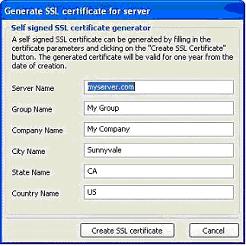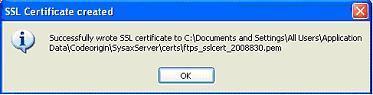| << back to sysax.com Product page |
If you require a self-signed SSL cetificate, click Create certificate... on the Select SSL Certificate screen(see Figure 4.4 above).
When you click Create certificate..., theGenerate SSL certificate for server screen is displayed(see Figure 4.5).
Server Name
Enter the name of the server(for example, myserver.com).
Group Name
Enter the group name of your company or organization.
Company Name
Enter the name of the company where the certificate is to be used.
City Name
Enter the name of the city where your company is located.
State Name
Enter the name of the state where your company is located.
Country Name
Enter the name of the country where your company is located.
Click Create SSL certificate to generate the server-side self-signed SSL certificate. The following screen is displayed(see Figure 4.6), verifying the SSL certificate.
Click OK on the SSL Certificate Created screen.