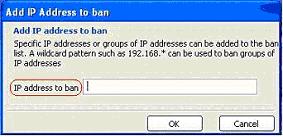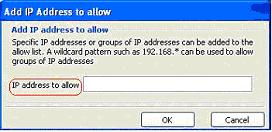| << back to sysax.com Product page |
After you generate a server-side SSL certificate, the next step in securing your account is to specify IP restrictions.
When you click OK on the SSL Certificate Created screen, the following Specify IP restrictions screen appears, as shown Figure 4.7.
You can either ban certain IP addresses, or allow connections to the server from only specified IP addresses.
Block connections from the following IP addressesThis option allows the administrator to ban specific IP addresses from accessing the client. Check the radio button to the left of Block connections from the following IP addresses, then use the Add Address or the Delete Address buttons to specify the IP addresses you want to ban from accessing the server.
When you click the Add Address button on the Specify IP Restrictions screen, the following Add IP Address to ban dialog box opens as shown Figure 4.8. In this the specific IP addresses or group of IP addresses can be added to the ban list.
This option allows the administrator to specify the IP addresses that are allowed to connect to the server. Check the radio button to the left of Allow connections from the following IP addresses, then use the Add Address or the Delete Address buttons to select or delete the IP addresses to specify which connections are allowed to connect to the server.
When you click the Add Address button on the Specify IP Restrictions screen, the following Add IP Address to allow dialog box opens as shown Figure 4.9. In this the specific IP addresses or group of IP addresses can be added to the allow list.